World of Warships PG App Download
Click the button to download the [-Point Game-] App for World of Warships Game.
Click the button to download the [-Point Game-] App for World of Warships Game.
Once you have installed the App, go ahead and run the application. Once the App is running, you should see this....
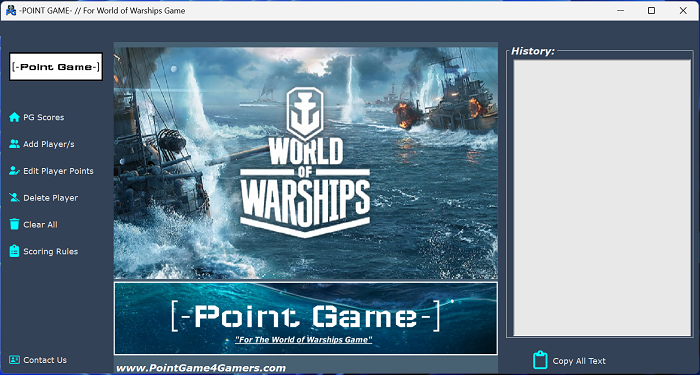
To add players to PG, just click the "Add Player/s" button on the left and you should see this....
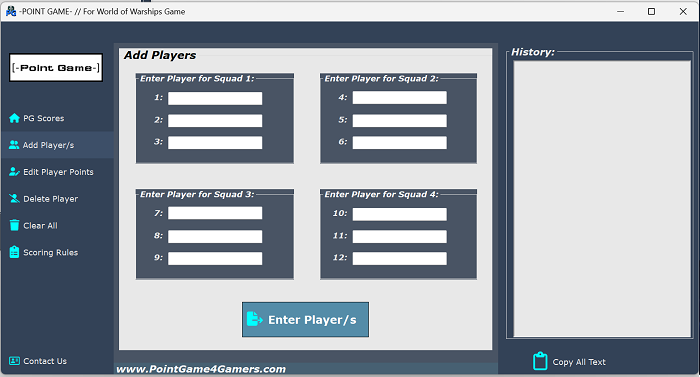
Next is to type in the players names in each field. There is 12 player Max on the App. If you need more players added you can open another App by clicking the PG app again to run 2 of the PG apps.
Each Squad has 3 players Max. If you are playing Singles Match only then it does not matter on were you put the players name at. If you are doing Teams VS Teams, then put the players name in the Squads that they will be playing on.
Once you have typed in the players for PG match, click the "Enter Player/s" button at the bottom.
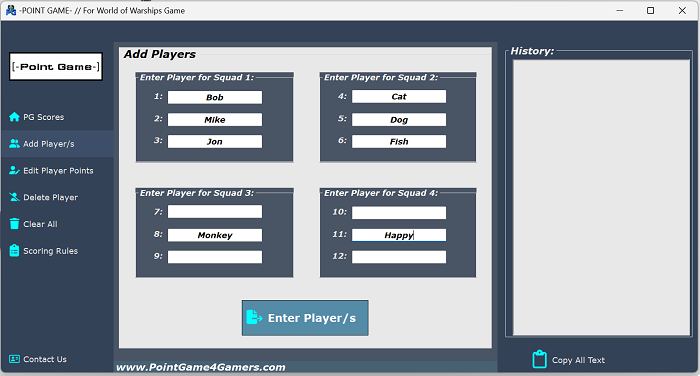
You will now be taken to the "PG Scores" tab. This is where you will be adding each players points for the PG Match. You will notice that each player is in the Squads that you placed them in and how many players for each. There are still 4 spots that we didn't add players too. You can still add them at any time.
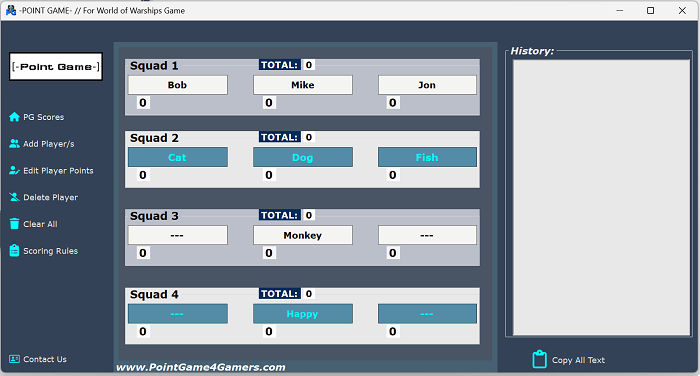
Click the "Add Players" button on the left again. You will see that the players you have entered are in orange color with their names in the input boxes. This means that the players are locked in and you cannot edit them. The empty slots will be the ones that you can add new players.
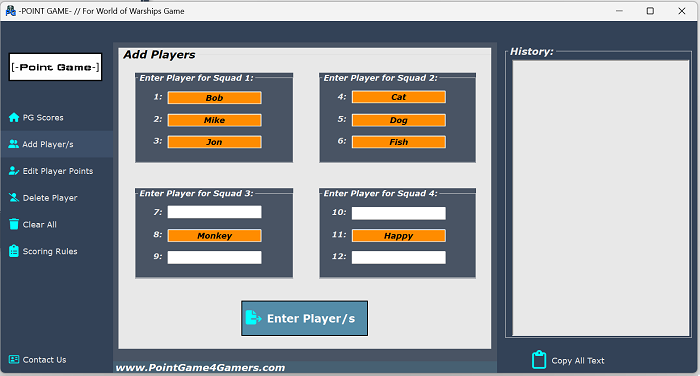
Click on the "Edit Player Points" button on the left to edit a players points. You should see this...
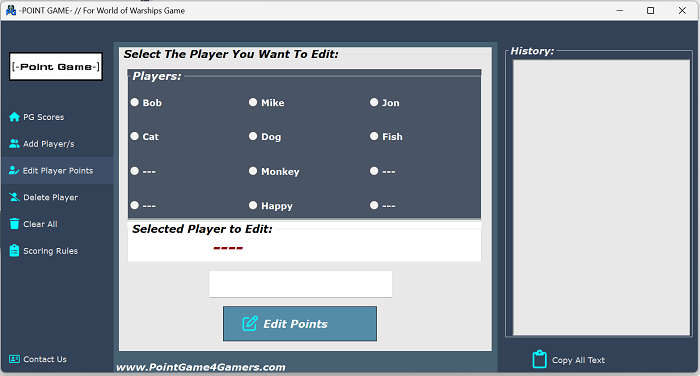
Click the Player's name that you want to edit. That player's name will show up in the "Selected Player to Edit" box. In the input box, put in the amount of points that player should have in total.
For this example, lets say you picked the player "Monkey" and you want to give Monkey 20 Points. Just check the player "Monkey" and in the input box type 20. Then hit "Edit Points" button at the bottom when finished.
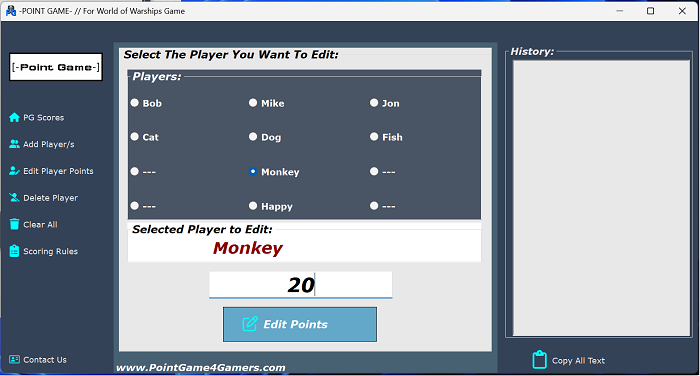
Once you hit enter you will be taken back to the "PG Scores" screen. You will notice that player Monkey now has 20 points to their score and is colored Red as well as Squad 3 Total Score. The Red color for the player points tells you who is in the lead for Singles Match and the Red in the Squad 3 Total Score tells which Squad is in the lead for Team Match.
This "History" box to the right side of the PG App shows you the history of each player's points. This is very useful for editing a player's points or if you made a mistake on points, you can always check the "History" box to find your mistake and then fix in the edit part.
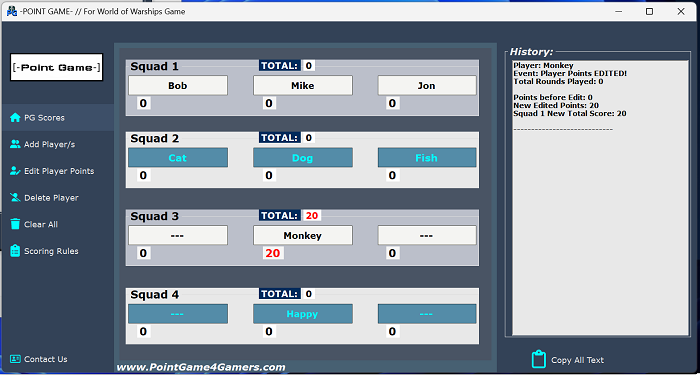
Now lets give our players some points that they would earn in a match. In the "PG Score" screen, lets click on the player "Bob". Just click on Bob's name and you should see this....
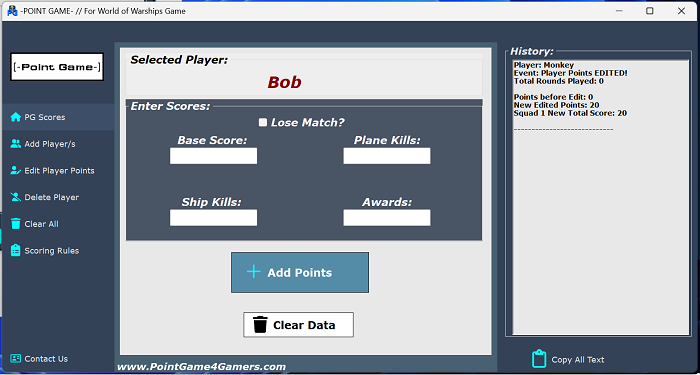
You will now notice that Bob's name is writen in the "Selected Player" box letting you know who you have selected. Now lets give Bob some points like we would in a match.
Lets leave the "Lose Match?" check box unchecked. We will come back to this later. For now lets say Bob won his match. So for "Base Score", let put 1234 points. For "Ship Kills", lets put 2 ships killed. For "Plane Kills", lets put 13 planes killed and for "Awards", lets say Bob earned 1 award.
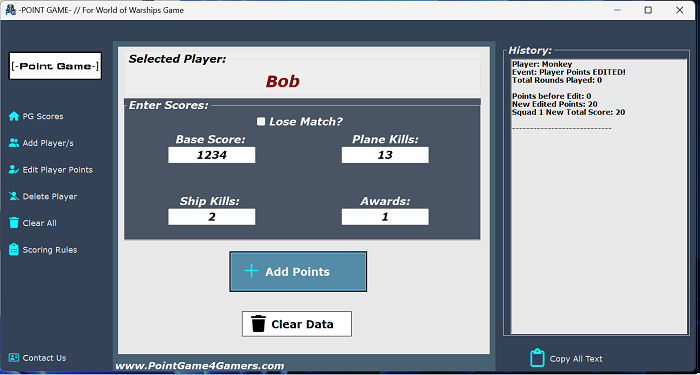
Once you have the points stats filled out for Bob, click "Add Points" button at the bottom. This will bring you back to the "PG Scores" screen. You will then see that Bob has a total of 40 points. Squad 1 also has a Total of 40 points. Since Bob's score is higher than Monkey, Bob's score will be Red showing that he is in the lead. Same as for Squad 1 total points. Also, Bob's points has been recorded in the "History" box.
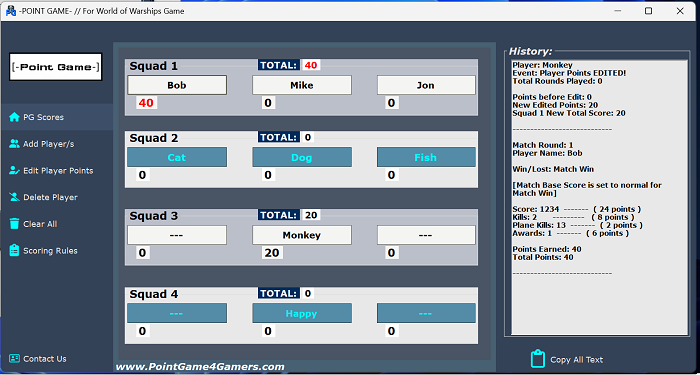
Now I am going to add up Mike and Jon's points. Mike will have a total of 29 points and Jon a total of 22 points. This will also add into the Squad 1's total points with Bob's 40 points. Giving Squad 1 total points to 91 points.
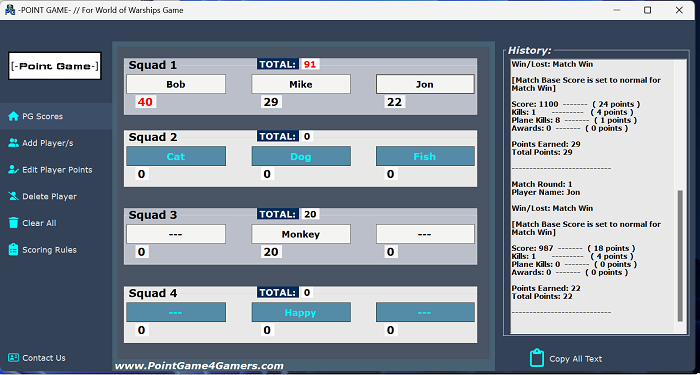
So far every player that we have did the scoring to has won their matches. In World of Warships, the losing team points is lowered by 50%. To counter this, we need to make sure that we check the "Lose Match" checkbox. This will fix the math back up to normal as if the player won the match. This is VERY IMPORTANT to keep the PG Scores even and fair amoung all players. So be sure to check the "Lose Match" box for the players whom lost their match.
Let try this. We will click on the player "Cat" this time. This should take us to this.....
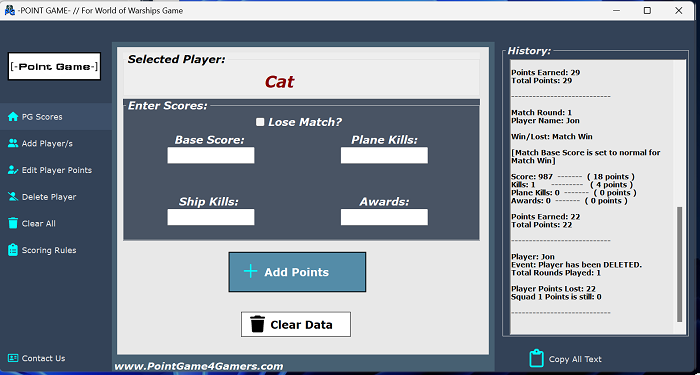
With Cat selected, we will say that Cat lost their match. So, lets check the "Lose Match" checkbox to let the PG app know to fix the scoring as if the player won. Next we just put in the point stats for Cat.
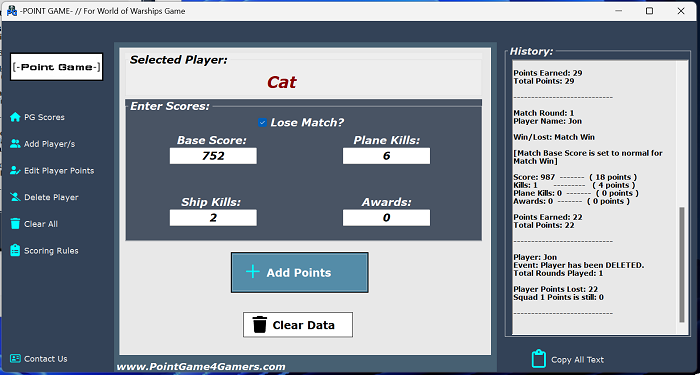
Once done, we will click the "Add Points" button at the bottom. This should take us back to the "PG Score" screen. Now you will see that Cat now has 33 points and has given Squad 2 33 points in total.
You will also notice that in the "History" box, it will state that Cat lost the match and that the PG app will fix the scoring as if the player won the match.
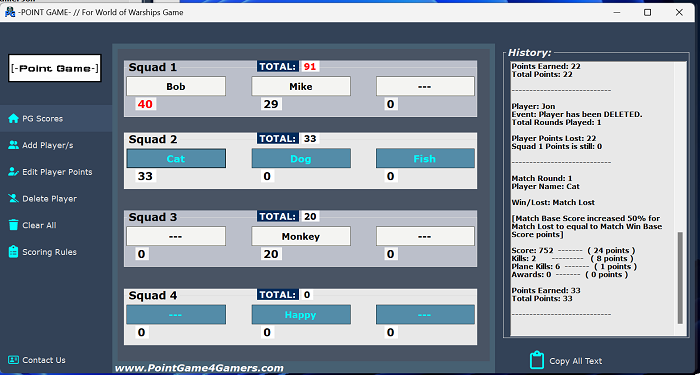
Lets delete a player from the match. By just deleting the player from the match, it will remove all of that players points but leave that player's points that they made for the Squad to remain. Frist lets click on the "Delete Player" button on the left side. This should open this.....
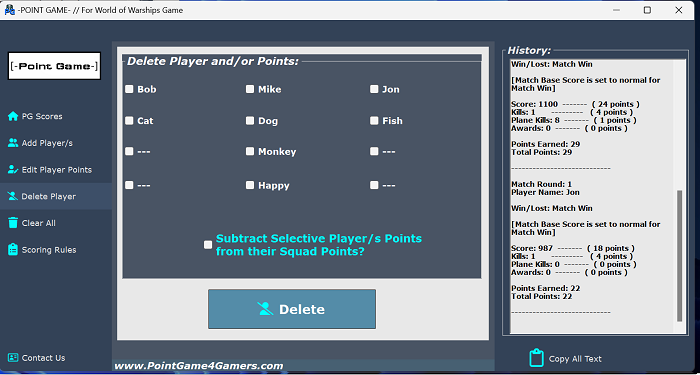
You will see a list of all the players to chose from. For this example lets chose Jon. So, click the checkbox that has Jon's name and click the "Delete" button at the bottom. This will delete Jon from the match and only remove his points and not remove any points from the Squad total.
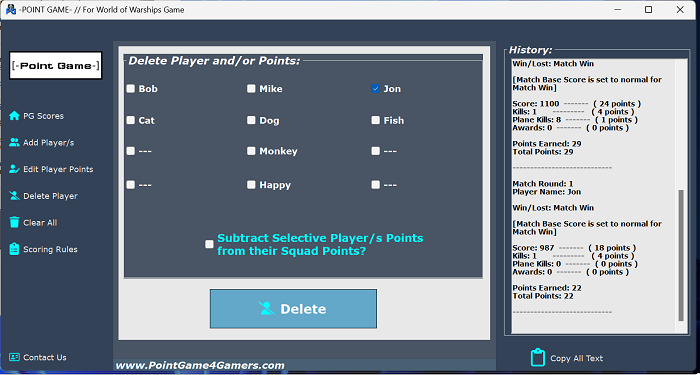
Once we have clicked the "Delete" button and are back at the "PG Scores" screen. You will see that Jon is gone and his points as well. Squad 1 Total points is still 91.
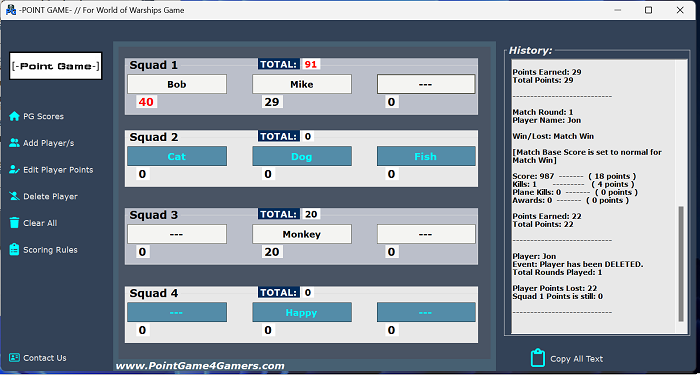
Now I am going to give Cat 33 points and Dog 20 points. For this example I will Delete Bob and have his points also removed from Squad 1. This should put Cat in the lead for Singles Match as well as Squad 2 will be in the lead for Teams Match.
Lets click the "Delete Player" button on the left. This should bring you back to the "Delete Player" screen.
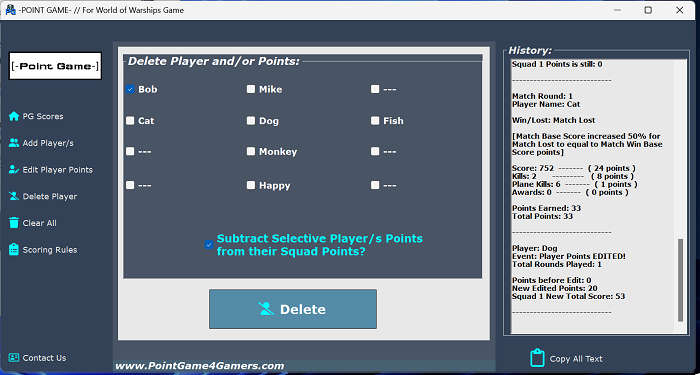
Now we will check the checkbox for Bob and also check the checkbox for "Subtract Selective Player/s Points from their Squad Points?". This checkbox will remove Bob's points from his Squad total points.
Now we just click the "Delete" button at the bottom. This should take you back to the "PG Scores" screen. You will see that Bob and his points are removed. Bob's points have also been removed from Squad 1 Total points. This now gives Cat the points lead in Singles Match and Squad 2 has points lead in Teams Match.
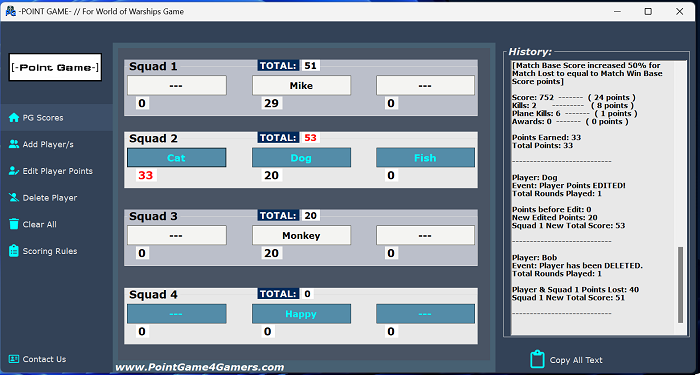
The "History" box is to keep track of all the scoring, editing, and deleting of player points. It is there to show you what is going on and in case there was a mess up, you can track back to find the error and edit the player points to fix the issue at anytime.
The "History" box also has two copy functions. Copy All and Right Click Copy. You can easily copy all the text in the "History" box by clicking the "Copy All Text" button at the bottom of the "History" box. You can then past this in any text editor or place that holds text.
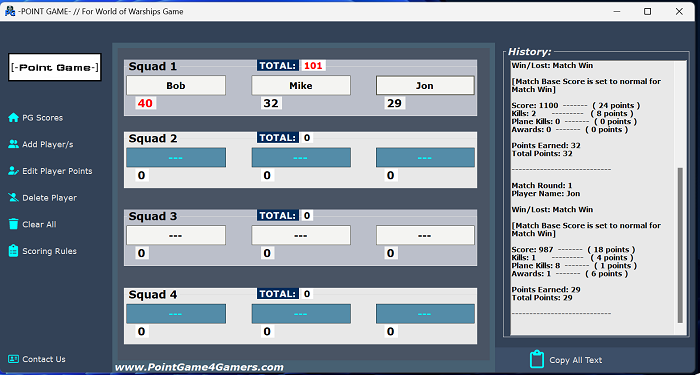
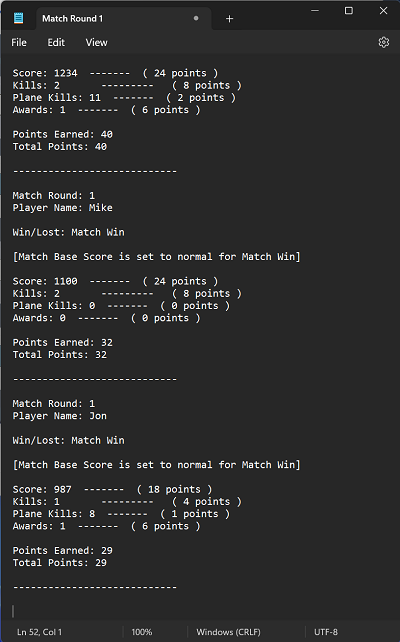
If you don't want to copy everything and only want to copy a part of the "History" box text. Then you just need to hold Left Click down on the mouse as you highlight the text you want to copy. Then just Right Click on the highlighted text. This will automatically copy the highlighted text.
Once you have copied the text you want, you can past the text in any text editor or place that holds text.
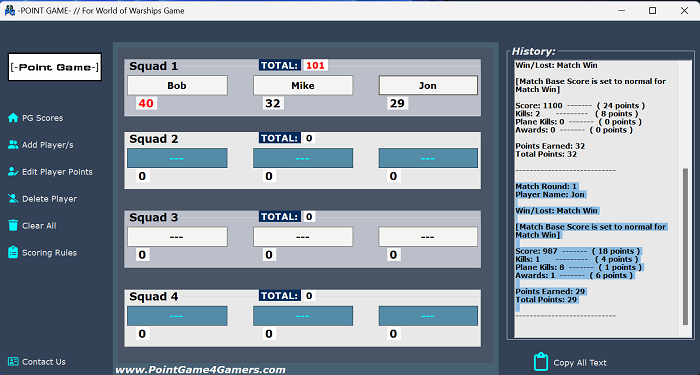
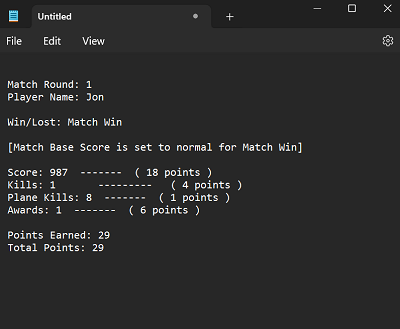
If you want to start a new PG match and need everything to be cleared off. Then all you need to do is just click the "Clear All" button on the left. This will remove all players, points, and even text in the "History" box.

In the PG App you can find how the scoring system works for World of Warships game. This will give you the point system for "Base Score", "Ship Kills", "Plane Kills", and "Awards". You can find this by clicking the "Scoring Rules" button on the left.
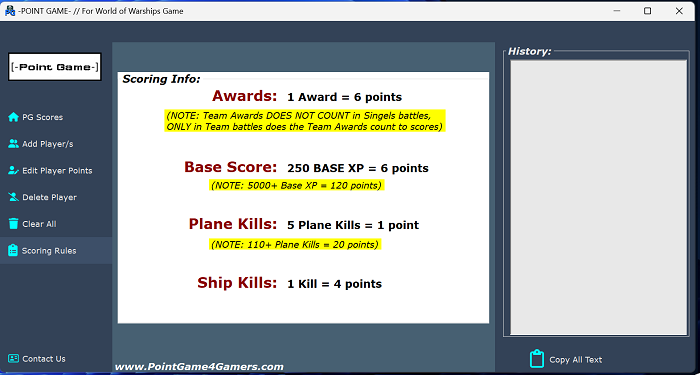
Click the "Contact Us" button on the left to see our site link, YouTube link, and email to contact us.
